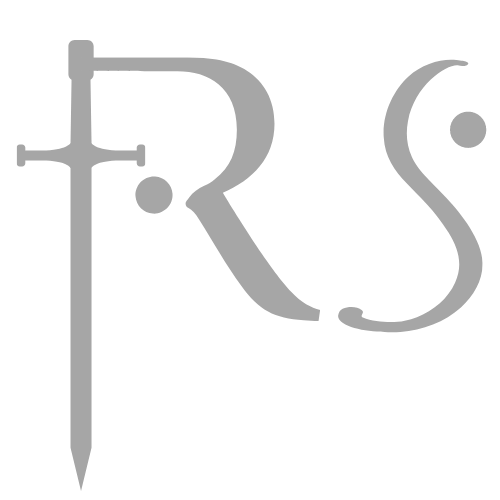Building a custom gaming PC can be an exciting and rewarding endeavor for any gaming enthusiast. The process involves selecting compatible hardware components that meet performance needs and budget constraints. With a little research and planning, anyone can create a system tailored to their gaming preferences, whether it’s high-end graphics for immersive gameplay or quick response times for competitive play.
The choice of components is critical, as it determines the overall functionality and performance of the gaming PC. Users must consider the processor, graphics card, RAM, storage solutions, and the motherboard. Each of these elements plays a significant role in how smoothly games will run and how enjoyable the gaming experience will be.
Understanding how to assemble these parts is equally important. From fitting the CPU into the motherboard to managing cable organization, each step of the build contributes to the final product. With clear instructions and attention to detail, anyone can achieve a powerful gaming setup that provides a personalized gaming experience.
Essential Components for a Custom Gaming PC
Building a custom gaming PC requires a careful selection of essential components. Each part contributes to performance, compatibility, and overall user experience, making informed choices crucial.
Motherboard Selection
The motherboard acts as the backbone of the PC. Choices include brands like MSI, ASUS, and Gigabyte, each offering various features.
When selecting a motherboard, consider the chipset and socket type. For Intel processors, options like the LGA 1200 socket are prevalent, while AMD users may opt for an AM4 socket.
Ensure compatibility with the chosen processor and that it supports the desired RAM speed. Future upgrades should also influence the decision, like available PCIe slots and M.2 slots for NVMe SSDs.
Choosing the Right Processor
Choosing a processor impacts performance directly. Intel and AMD are the two main contenders in this space, with AMD Ryzen 5 5600 being a noteworthy choice for gaming.
Intel processors typically excel in single-threaded performance, ideal for certain gaming scenarios. On the other hand, AMD offers competitive multi-threaded performance, beneficial for streaming or multitasking.
Consider clock speed and core count, as higher values usually translate to better performance. Ensure the chosen processor matches the selected motherboard’s socket type for seamless integration.
Graphics Card Choices
The graphics card is often deemed the most critical component for gaming performance. Brands like Sapphire produce reliable options, including AMD and NVIDIA graphics cards.
When selecting a graphics card, focus on VRAM, core count, and clock speeds. A card with at least 6GB of VRAM is advisable for modern gaming at higher resolutions.
Check for compatibility with your motherboard and ensure adequate power supply capacity. Reading reviews can help gauge real-world performance across various titles.
Memory and Storage Options
Random Access Memory (RAM) and storage solutions play a vital role in system responsiveness. Brands like G.Skill, Kingston, and Teamgroup provide various RAM options.
For gaming, 16GB of RAM is generally considered a minimum. Look for RAM with higher speeds, ideally around 3200 MHz, to optimize performance.
Storage type is also important; SSDs provide faster load times compared to traditional HDDs. Combining an SSD for the operating system and a larger HDD for games offers a balance of speed and storage capacity. Brands like Seagate and WD offer reliable HDD options, ensuring data security and performance.
Power, Cooling, and Case Considerations
Selecting the right power supply, cooling solution, and case is essential for optimal performance and durability in a custom gaming PC. These components work together to ensure stable operation and efficient heat management.
Power Supply Selection
The power supply unit (PSU) is crucial for providing stable and adequate power. It is recommended to choose a PSU with a wattage that exceeds the total draw of all components by about 20%. Well-known brands like Corsair and Antec offer reliable options.
When selecting a PSU, consider efficiency ratings (80 PLUS Bronze, Gold, or Platinum) as they indicate how much power is used effectively. Ensuring modularity can simplify cable management, too.
Key PSU Considerations:
- Wattage capacity
- Efficiency rating
- Modular vs. non-modular design
Cooling Solutions
Efficient cooling can significantly influence the lifespan and performance of components. There are two main types: air coolers and liquid cooling systems.
Air coolers are generally easier to install and maintain. Brands like Cooler Master and Phanteks offer a range of high-performance air coolers. Liquid cooling, while more complex, provides superior heat dissipation, making it ideal for high-performance CPUs and GPUs.
Types of Cooling:
- Air cooling: simpler, cost-effective
- Liquid cooling: advanced, more effective for overclocking
The Importance of the PC Case
Choosing a case isn’t just about aesthetics; it impacts airflow and component compatibility. A well-ventilated case improves cooling efficiency, reducing thermal throttling.
When selecting a case, ensure it accommodates the chosen components and offers space for future upgrades.
Considerations for Case Selection:
- Size (ATX, Micro ATX, etc.)
- Airflow design (fan placements, mesh panels)
- Cable management features
Selecting quality power supplies, cooling systems, and appropriate cases optimizes the functionality and longevity of a custom gaming PC build.
Assembly and Optimization Steps
Building a custom gaming PC requires careful assembly and optimization to ensure optimal performance. Attention to detail during the assembly process and efficient tuning can greatly enhance the gaming experience.
Step-by-Step Assembly Process
- Prepare the Workspace: Clear and organize the workspace. Use an anti-static mat to prevent damage to components.
- Install the Power Supply: Secure the power supply in the case first. Ensure the fan is positioned for optimum airflow.
- Mount the Motherboard: Carefully place the motherboard onto the standoffs. Align it with the I/O shield and secure it using screws.
- Insert the CPU: Open the CPU socket and align the CPU with the notches. Gently lower the CPU and secure the lever.
- Add RAM Modules: Slot the RAM into the corresponding memory channels. Ensure they click firmly into place.
- Install the GPU: Insert the Graphics Processing Unit into the PCIe slot. Secure the GPU with screws and connect any necessary power cables.
- Connect Storage Drives: Attach SSDs or HDDs to the motherboard. Use SATA cables for data transfer and connect power from the PSU.
- Wire Management: Organize and secure cables to improve airflow. Utilize zip ties or Velcro straps where possible.
Following these steps ensures a well-constructed system ready for further optimization.
Overclocking and Performance Tuning
Overclocking can significantly boost gaming performance when done correctly.
- Access BIOS Settings: Restart the PC and enter the BIOS. Look for the CPU and memory settings.
- Increase Clock Speed: Gradually increase the clock multiplier or base clock (BCLK). Test stability after each adjustment.
- Monitor Temperatures: Use software tools to keep an eye on temperatures. Ensure cooling solutions are adequate, incorporating high-quality fans or liquid cooling as needed.
- Fine-Tune Voltage: Adjust CPU voltage carefully to stabilize overclock settings. Be cautious not to exceed safe levels to avoid damage.
- Run Benchmark Tests: Utilize programs like Prime95 or AIDA64 to stress-test the system. If stable, proceed with further optimizations.
Through careful tuning, users can maximize their system’s capabilities for demanding gaming experiences.
Ensuring Connectivity and Expansion
Connectivity options are crucial for a gaming PC, particularly for online gaming or VR setups.
- Wi-Fi and Ethernet: If using Wi-Fi, install a compatible Wi-Fi card or use a motherboard with built-in Wi-Fi support. For wired connections, connect Ethernet directly to the motherboard for lower latency.
- Peripheral Connections: Ensure adequate USB ports for keyboards, mice, and other peripherals. USB 3.0 ports are ideal for fast data transfer.
- Future Expansion Slots: Assess the available PCIe slots for future upgrades. This flexibility allows for additional GPU, sound cards, or storage devices as gaming demands evolve.
A well-connected system enhances user experience and allows for growth in capabilities.
Operating System Installation and Setup
Selecting and installing the right operating system is fundamental for gaming.
- Choose the OS: Popular options include Windows 10 or 11 for gaming. Consider Linux for free alternatives, but assess game compatibility.
- Prepare Installation Media: Create a bootable USB drive using the OS’s image file. Use tools like Rufus for a straightforward setup.
- Install the OS: Boot from the USB drive and follow the prompts to install. Format partitions as needed during installation.
- Update Drivers: Install the motherboard and GPU drivers after the OS is set up. This ensures compatibility and optimal performance.
- Customize Settings: Adjust system settings according to personal preferences. Configure game-related settings for visual and performance benefits.
Proper installation and setup of the operating system can significantly enhance the gaming experience.